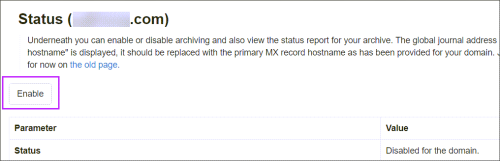To enable the Archiving feature you must ensure that your domain has been added to SpamExperts:
The Archive is now enabled and a list of parameters and values is displayed.
Enabling Archiving at the domain level will mean that all inbound email for all mailboxes in the Domain will be archived.
To disable archiving for specific mailboxes, see Configure Archived Mailboxes.
Configure Archived Mailboxes
- Login to SpamExperts to the Domain Level Control Panel
- Navigate to General > Mailboxes Configuration
- In the Configuration tab, set Archive Processing Mode to Archive Specific Mailboxes only
- Save any changes
- Switch to the Mailboxes tab and configure the Archiving Enabled setting as required for all mailboxes
If the Archive Enabled setting is not set for each mailbox, this setting will revert to Use Recommended.
| Archive Processing Mode | Use Recommended Archiving Enabled value |
|---|---|
| Archive All Mailboxes by Default | Yes |
| Archive Specific Mailboxes Only | No |
Enable Archiving for Outgoing Mail
To Archive outgoing mail in addition to inbound email, ensure that the Message archiving for senders option is enabled in the Outgoing > Manage Users page when you add or edit the Outgoing User/Authentication Method.